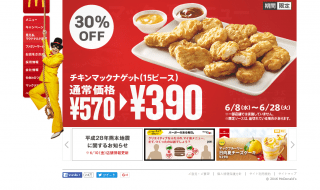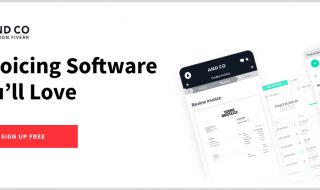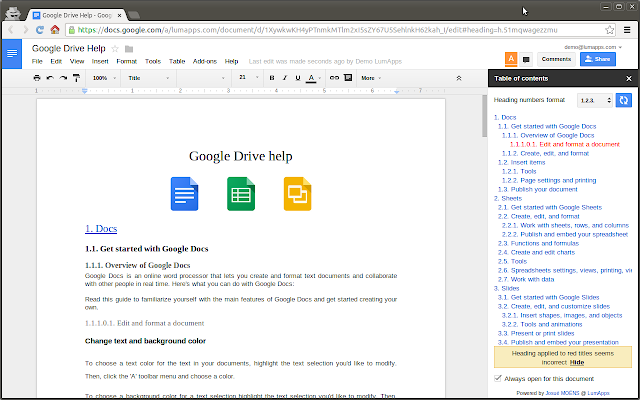
Google Docs, which is built into Google Drive, allows users to create documents with almost the same processing power as Ms. Word, but without the expense. Users can format fonts and paragraphs, insert images and add pages. If your document is long and divided into many sections, you will want to create a table of content (ToC) in Google Docs to make your document look more organized and allow you to access any part of the text without scrolling down to find it. Here are the simples steps you need to follow to create table of content on Google Docs:
Step 1
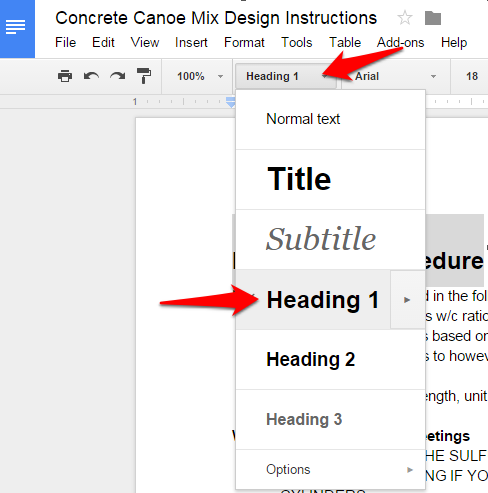
The table of content will appear together with your headings. In order to set text as heading, you will need to highlight it and change the text from normal text one of the heading options presented in the run-down menu. There are six levels of headings that you can use to break down your documents into sections and sub-sections, but only the first three options can be accessed in the menu. If you want to use the other header levels, go to Format→Paragraph→Styles→Heading, or you can simply press Ctrl+Alt+6 (or any number level of the header that you want to use)
Step 2
Position the cursor where you want to place the table of content. The ToC should go either at the top of the document or after your cover page if you will be using one. Simply click Insert→Contents
Step 3
The items in your table of content are linked to where the header in your document is. You simply need to click on the item and it will take you to when the text is. Click the area shown in red in the picture below to follow the link on your document. You can click ‘change’ to change the table of contents without changing the header text or you can click ‘remove’ to remove the link
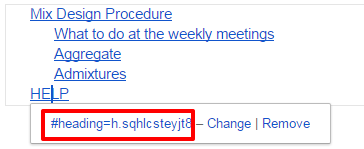
Step 4
To add or remove headers in your document, click on your table of content and then click the refresh icon in the upper right corner. This way, your table of content will be updated to match your document. You should however note that when you change any text in your table of content, it will revert back whatever the header text is.

If you have created table of content in Ms. Word, the version on Google Docs can be a bit disappointing. There are a few add-ons that you can use to get more out of table of content in Google Docs. These add-ons include:
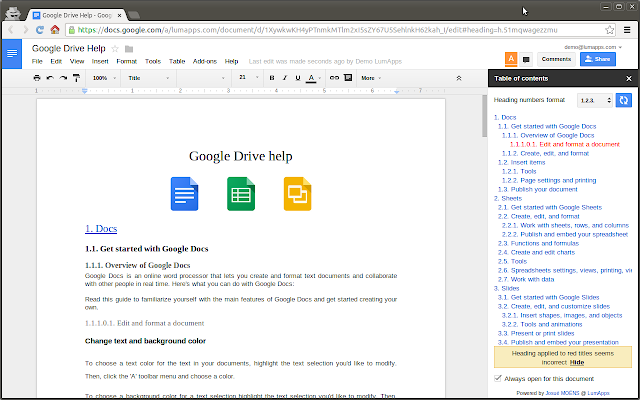
Tables of Content – This add-on helps you to create a sidebar with your table of content which allows you to easily find what you are looking for in the document without going up to the top of the document
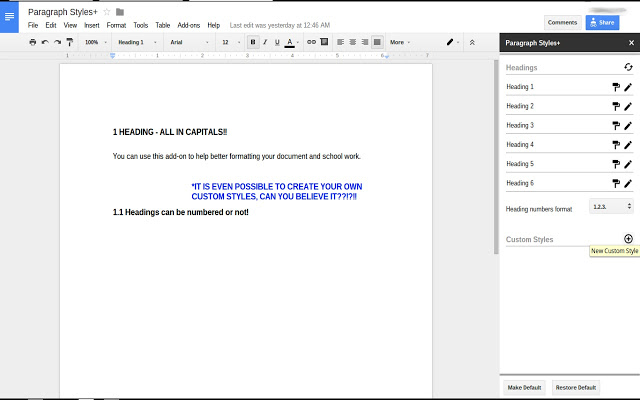
Paragraph Styles + – This add-on create custom header styles and add page numbers into the table of content.
Although these add-ons have been reported to have some issues, they are worth giving a try. They may help you in one way or another.