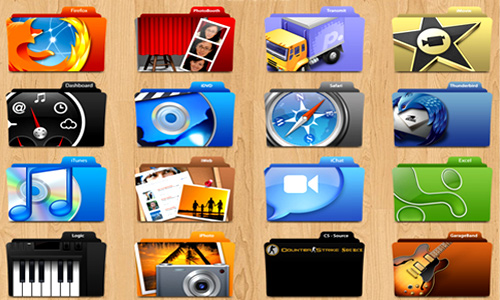
Photoshop is one of the most widely used graphic design tools that can be used for any type of digital presentation on any media. Any Photoshop expert can guess that a good and well presented file can help while changing from format to format. Organizing a Photoshop file becomes all the more easier if designers across various platforms manage to organize the same. This will not only streamline the workflow, it also helps other designers to understand the basic design structure. It also enables a second revision and minimizes errors across platforms.
Here are some powerful tips to be taken into consideration while organizing a Photoshop file:
Create folders and manage your assets
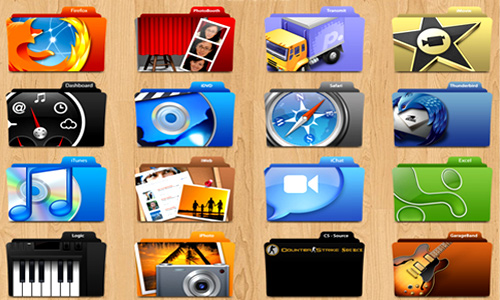
(10 File Management Tips for Designers)
While working in the Photoshop tool, you come across different types of files such as photos, backgrounds, fonts and of course the .psd files. Before starting the actual work, it is wise to create folders for different files such as a background folder, font’s folder and the like. This practice will make working much easier and more systematic and you will also be able to access information regarding these with equal speed. While creating web pages, all the assets need to be placed in their respective directory to avoid getting errors like the dreaded 404 (not found error).
Set the document accurately
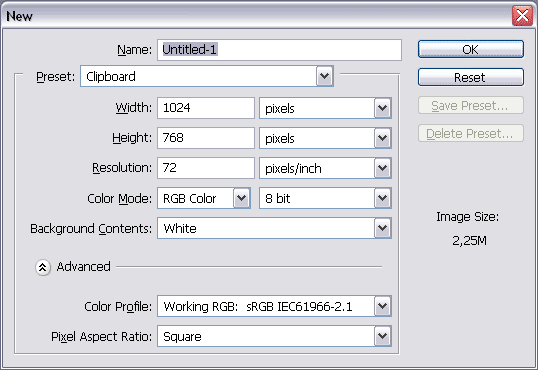
(ADOBE PHOTOSHOP & PHOTOSHOP ELEMENTS TIPS – CREATE A NEW DOCUMENT SIZE PRESET)
This is a wise practice to avoid hassles during further use of the Photoshop document. You can make use of a commonly used standard document that is available as presets on the Photoshop interface. You can also create your own document of a required size if it is not available in the Presets. You can set the document by going to the Files option and then clicking New to get a new document. Here, click the required parameters such as color, dimensions, DPI and background.
If the document needs to go for printing, then you can opt for the Print design. Similarly, choose the Web design if your document will become a web page. You may also require to ‘bleed’ print designs to prevent the occurrence of white spaces in the final printed document.
Name the Layers
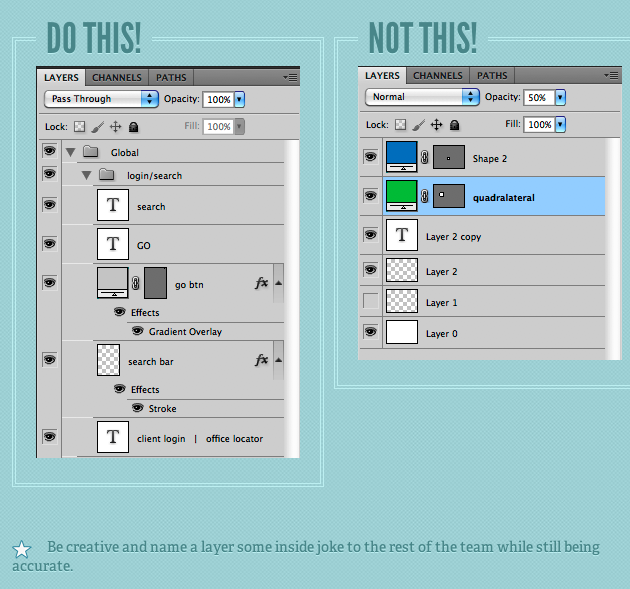
(“NAME LAYERS, AND NAME THEM APPROPRIATELY – Be as descriptive as possible on *every* layer. (“Layer 0 copy copy” isn’t gonna cut it) – From The Photoshop Etiquette Manifesto For Designers)
While working with Layers in Photoshop, it makes good sense to name the Layers according to their significance. This practice is useful in the long run when you need to make some changes or incorporate some new element in a particular layer. Choose names that will ensure easy navigation amidst the layers while correction and redesigning of the document. The names should be short and meaningful to save time and effort.
Group the Layers
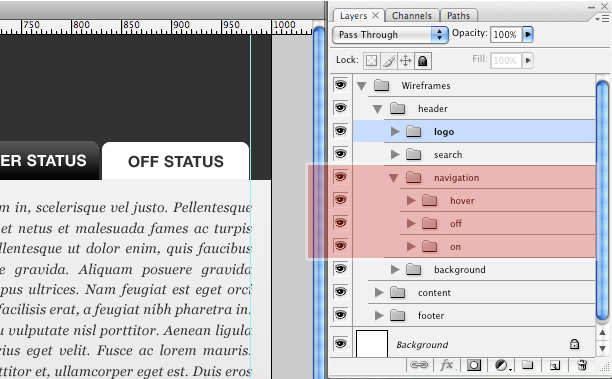
(How to Effectively Organize your Photoshop Layers)
If there are way too many Layers and some of them can be grouped as part of a single object, then the best way to simplify your work is to group the layers. Name the group with an appropriate and relevant title so that it enables you to create sub groups and nest them systematically. The names of the groups should be aptly descriptive and relevant to the subject. This is extremely useful when Photoshop is used by a number of developers working on the same project in different areas.
Arrange the Layers in Order
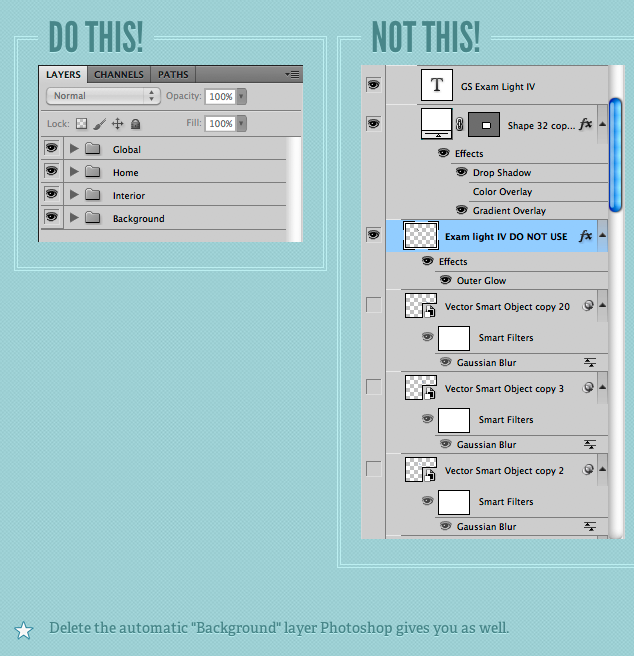
(“Keep your Layers In Order AND DELETE UNNECESSARY LAYERS – Are you a layer hoarder? It’s cool to get rid of all the unused layers from your PSD” – From The Photoshop Etiquette Manifesto For Designers)
Groups or layers need to be arranged in an orderly manner to facilitate easy maneuvering during corrections and reviewing. They should follow a logical order and positioned in the Layer tab matching its visual arrangement. For instance, question followed by reply and then an option box follows a logical order.
Finally, take a little extra effort to cleanse up the unused layers to make your work easier and less cluttered.
Photoshop is an amazing tool and can work wonderfully if you follow some simple and methodical steps while preparing a document. Organizing the layers and groups and naming them in a proper fashion can make working with Photoshop a fantastic experience compelling you to come back for more.



