
I had the honor of reviewing a Bamboo Tablet from Wacom, and today I will share my experience with this awesome art tool! The particular model I went with and will be talking about in this post was the Wacom Bamboo Capture Pen Tablet. So I got a drawing tablet because I want to start getting back in touch with my creative drawing artsy side that I embraced as a child. Lets take a step back, and I will tell you how my love for drawing came about.
An Artist Who Lost His Way
When I was a little kid I really loved to draw, it is really all I ever did (outside of watching cartoons, reading comics and gaming magazines, playing video games and playing with misc toys, the usual kid stuff lol). I had notebooks and folders full of drawings that I did (I actually still have them, and just recently found some old ones, I’ll have to upload them when I get a chance to scan them all, for your comical amusement of course haha) of random characters that I had either seen on tv, or in magazines, or just plain made up. I drew a lot of Sonic, I was pretty obsessed with Sonic the Hedgehog when I was growing up, I found him easy to draw so of course I just kept drawing him over and over again (which I didn’t realize at the time, but it makes you better haha, I also traced a lot of illustrations which also helped me get better).
I never considered myself “great” at drawing, or particularly talented at it – there was always other people that were better than me (which is always the case in anything, but still) so I stopped doing it when the high school years came around. I was interested in computers mostly from then on out, and games, then eventually working out, and then the horrible after school job period lol. I guess I kind of “grew up”. After high school I definitely didn’t draw at all, college came around, and all the pressure of that and having to work to feed yourself and all that junk. Then after college came marriage and family and more jobs to support yourself (whether you enjoy them or not). Then I finally got into graphics and web design and my creative side that was hibernating for so long started to re-awaken. I could really tell then, that creativity is so important, and its so amazing that it isn’t completely beaten out of us and snuffed out by the time we become adults. Don’t ever stop being creative! However, I still didn’t get back into drawing (other than random doodles for the kids) after all of that! That is about to change though as i’ve been thinking about drawing a lot more over the last year and am ready to get back into the drawing and illustration world! Armed with a new awesome tablet (I’ve never owned a tablet, this is my first, I figured this one was as good of a place to start with as any – so you get to relive my experience of using (and getting used to) a tablet again for the first time).
Another thing I have really enjoyed throughout my entire life is Anime, and that style of art. I believe this stems from when I was growing up I LOVED “My Neighbor Totoro” and would watch it all the time (I also watched Unico a lot, look it up!) – I would even draw the little Totoros any chance I could (when I wasn’t drawing sonic, of course haha) because yeah they were easy to draw haha – so in my review I am including a little drawing experiment I did with the tablet where I relive my childhood memories and draw some Totoros in Illustrator!
So, ready for a little review adventure? I sure am! C’mon lets go!
Who Is Wacom?
Wacom is one of the world’s leading manufacturer of interactive pen displays, pen tablets and digital interface solutions. Wacom produces several lines of drawing tablets, three of which are marketed worldwide. The American headquarters are located in Vancouver, Washington, and those for EMEA (Europe, Middle East and Africa) in Krefeld, Germany. Wacom is a Japanese portmanteau: Wa for “harmony” or “circle”, and Komu for “computer”. Wacom tablets are notable for their use of a patented cordless, battery-free, and pressure-sensitive stylus or digital pen. In addition to manufacturing and selling tablets as separate products, Wacom also provides graphical input technology for some tablet computers, which it calls “Penabled Technology”.
Drawing tablet models made by the company include the Bamboo, Intuos, and Cintiq lines. Most tablets are sold with a bundle of software such as Corel Painter Essentials and Photoshop Elements, which take advantage of the features of the tablet. Each is sold with a digital pen that is compatible with that model; digital pens generally do not work with tablets of a different product line or generation. Some of these pens include features such as additional buttons on the shaft or an “eraser” at the other end. Some tablet models include a puck (mouse) based on the same technology. Software drivers for recent versions of Mac OS X and Microsoft Windows are included with most models. All current models of external tablet connect to computers via USB or Bluetooth.
First Impressions
I was quite excited to break open this tablet and of course, being a design geek, I appreciated and enjoyed the nice packaging I was greeted with! It was in a nice little cardboard box inside its original box (boxception!?) that held the tablet, pen, the usb cord, the quickstart guide, extra stylus tips for the pen and software cds – not a bunch of useless junk or clutter in there, which was nice.
I really love the look of the tablet, not that it matters, but it helps haha. It has a modern silver base design with sleek black accents and textured dark grey programmable buttons. The colors look good sitting next to my macbook pro :D, also really like the way the buttons were designed with the rough rocky texture look – a really cool detail.
When it comes to gadgets, I really hate buying batteries (but usually end up doing it anyway lol) – so I was relieved to find out that you don’t need batteries at all for the tablet! You plug in the USB and off you go – it gets power from your computer, and the pen doesn’t need batteries either (since it uses Resonant inductive coupling! Technology FTW!). There is an extra piece that you can get that will make the tablet wireless, but it costs extra.
Ok so far so good – I was ready to plug this baby in and go, so lets get started!
Getting Started
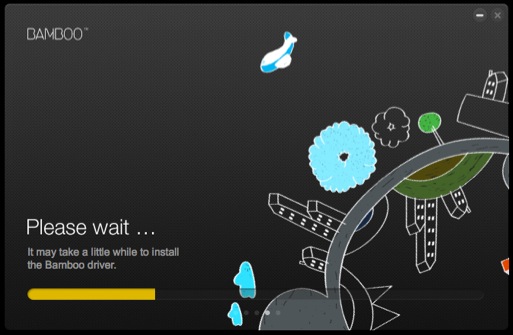
Fun little loading splash screen 😀
The quickstart guide helps you get up and running pretty quickly – the software and drivers are on the CD as well as some other software like Photoshop Elements, Autodesk SketchBook Express and Nik Color Efex Pro 3.0. I didn’t install the extra software because I already have Photoshop and Illustrator to play around with. Also you can grab the drivers off their website if you have a different operating system or something that isn’t on the CD right off the bat, so that is cool :D.
The loading screen (as you saw above) was really fun – so the nice presentation continues into the software level, nice job Wacom! It really helps inspire you to start thinking creatively already and motivates you to dive straight into the drawing!
Once the drivers and everything are installed you have a nice little Bamboo Dock app that keeps everything organized for you – you can take a tutorial on how to use your bamboo (which I did go through, it has a lot of easy to follow instructions to get familiar with your device!). Once you are comfortable moving around with the tablet then you can move on to the other fun little apps inside the dock (you can add more apps to the dock as well!). I played around with the drawing game Free The Bird which was a fun little physics style drawing game – wasn’t expecting there to be games at all! lol.
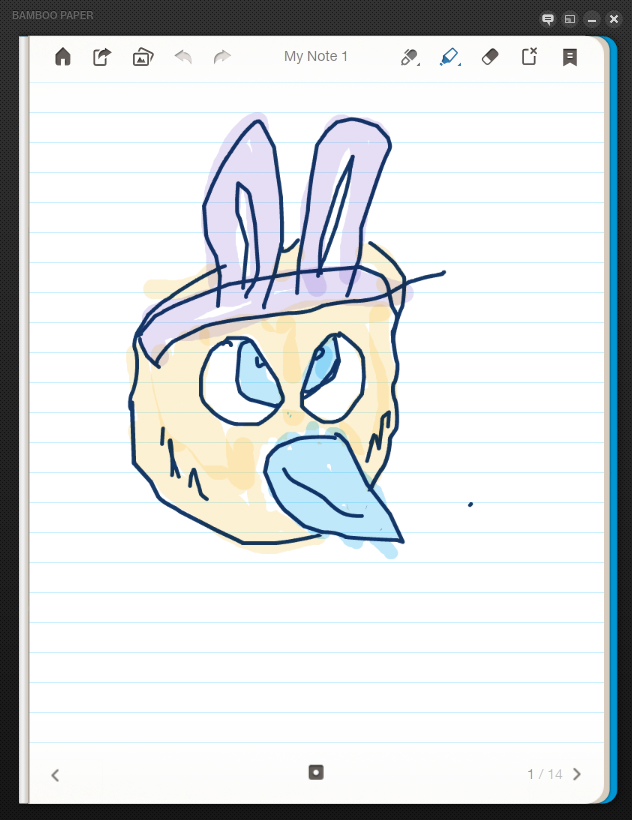
Yes I drew this, with the help of my children who did the coloring haha – so easy a 4 year old can use it!
One fun app which was actually pretty useful was the Bamboo Paper app (as seen in the screenshot above, with my awesome bunny chick drawing lol). I really liked this app because its just a simple little notebook with lines (or whatever style you choose) that lets you draw like you were drawing on paper – except without the actual need for a pen and paper lol. Of course this isn’t a replacement for real pen and paper but if you don’t have any, and you don’t have an app that does this on your computer, you could get a lot of use out of this one.
Using The Tablet
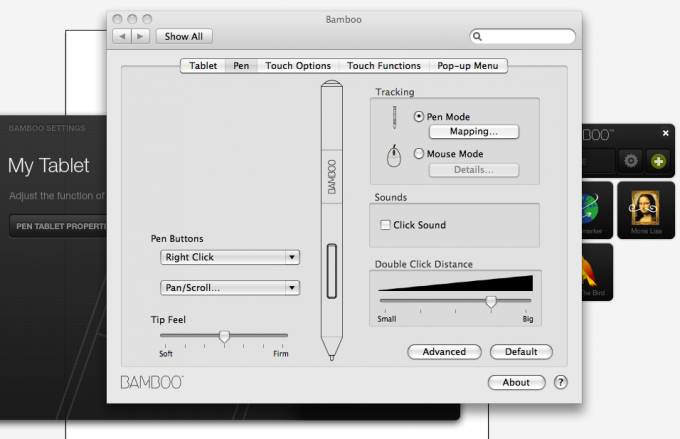
Nice and customizable
As you play with the pen on the tablet you notice that the blue LED light on the tablet turns white when the pen is close – which is helpful if you lay the pen on the tablet and wonder why touch isn’t working (they toggle each other off, so you don’t mess up your drawing with your touch from holding the pen). Before using the tablet its a good idea to look in the settings (as you can see above) and get to know your pen and tablet, and what it can do! You can go through and customize things such as what functions the buttons on the tablet (or the pen) perform when you touch them – which is quite handy if you don’t like the way its programmed out of the box (I felt it was fine, but I can see people needing to change it – especially if they were left handed for example – which you can use this pad just fine left handed you just flip it over :D). Also I found that in order to use the “pressure” setting for brushes in Illustrator I had to actually disable the “touch” feature – which was luckily easy to do in the options of the tablet. Another cool feature that you will probably have to explore is mapping the tablet space to your screen so that you have full access to your screen via the tablet surface area. It has full support for multiple monitors as well (if your into that sort of thing lol.) so you could either divide the active area into two parts or you can set it up to switch from one monitor to the other on a gesture so you have the use of the entire active area per monitor.

Here are some doodles of basic shapes, Totoro, and Sonic! Nothing spectacular lol, but you can get a feel for the nice lines that the pad can create!
So after I got the tablet customized and practiced with it (it does take a lot of getting used to if you have never used a tablet before) for a bit in the bamboo paper app I was ready to play around in Illustrator. I had used a drawing tablet before but not for a long period of time, just intermittently so it took me a bit of adjusting to get used to it again. I have always been a lifetime mouse user – up until I got my macbook pro several years ago, then I got used to using the trackpad which was nice, you can kind of think of the bamboo tablet as a really huge trackpad (especially since it has touch features) that you can use a pen on :). Once you get used to looking at a screen and drawing on the pad it feels pretty natural – I had read about older bamboo tablets having a rough surface, but not this one – it feels smooth when you draw and its pretty responsive too! Of course the pen is super sensitive, with over 1,000 levels of sensitivity you can get some pretty intricate line designs (you can kind of see the diversity of the lines in my doodles in Illustrator as seen above).
Moving around with the tablet begins to become second nature – you can use the button on the pen to easily pan and zoom around the screen and move around whatever artwork you are cooking up. The tablet also supports multi-touch which again makes it feel like an extension of your trackpad (if your used to using a multi-touch trackpad) which is quite nice – it also utilizes it to allow you to do cool stuff like pinch and zoom, or use two fingers to pan across the screen. The pen is awesome too, its comfortable and easy to hold for hours (I have been doodling for hours haha, hopefully soon those doodles will be worthy of showing off! lol).
My Experience
Overall my experience with this tablet was awesome, it was everything I was hoping it would be. While this isn’t the highest end drawing tablet you can get on the market, its a pretty phenomenal tablet for the price (only $99.99?!?!) and its pretty much the perfect place to start for someone like me who hasn’t drawn in a while (or a beginner of course) to get used to the tablet and grow as an artist in order to justify perhaps spending more on a higher end tablet ($300+) down the road once you really need something super sensitive with all the bells and whistles on it. I will probably be rocking this one for quite some time, probably won’t even have to upgrade to anything else as this seems to have all the sensitivity and features that I would need in the foreseeable future.
So if you are planning on getting into art and illustration for the first time, or revisiting it like I am, I would strongly recommend you pick up one of these tablets and dive in! You will be thankful you did, I know I am, don’t put it off any longer! With every session I spend with this little guy my drawing is getting better and that is a good feeling and a very nice creative release :).
Wacom Tablet & Illustration Resources
Since getting started with a tablet can be daunting, I put together a list of resources that helped me get started and get the most out of my tablet! I hope they help you as well if you just got a tablet, or are planning on getting one in the near future! Of course the best way to get better at drawing is to learn basic drawing techniques and PRACTICE PRACTICE PRACTICE! Enjoy!
25 Tutorials For Getting Started With Your Wacom Tablet
40+ Tutorials for Working with Wacom Tablets
35 Tutorials and Guides for Working With Wacom Tablets
Do you have a Wacom Tablet? Any tips for beginners? Let us know in the comments below – Thanks for reading!
Full disclosure, Staples provided me with this Wacom Pen Tablet. The words opinions express in this review are strictly my own.
You like this? Don’t forget to follow us on twitter @andysowards and like us on facebook @andysowardsfan! We are also on that Google Plus & Pinterest thing.




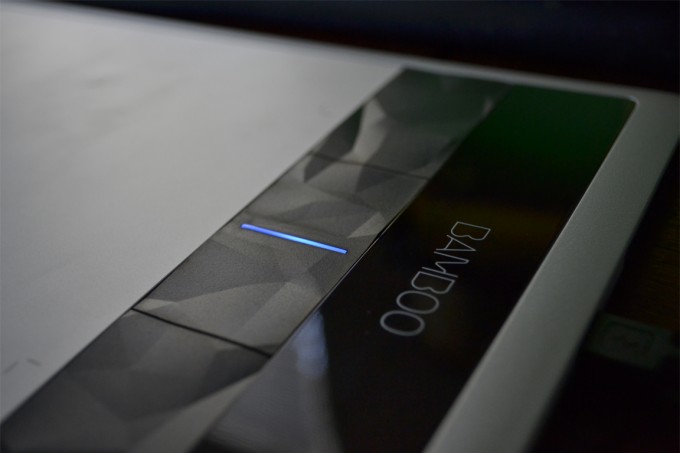


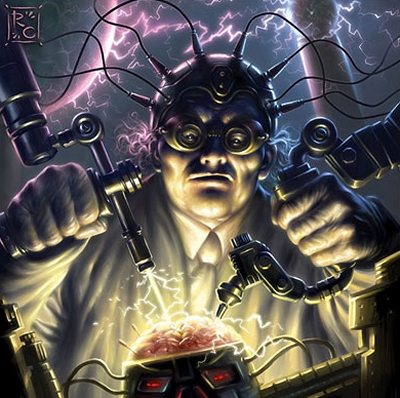


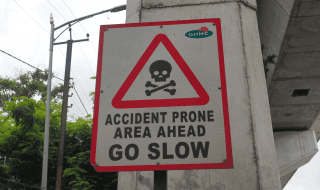
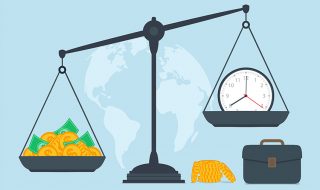
I just bought a Capture today to replace my old, old Graphire. I like your article, you pointed out a couple of things I’d missed. Thanks!
Awesome! Hope you like it 🙂 Thanks for the kind words Allie! Happy Drawing!
As usual, this is a great review!
If I didn’t have one already, I’d be going for this. I must admit I you opened my eyes to a few things. They do so much more now! I don’t think mine does apps. 🙁
I thought the bunny/chick was an angry bird sulking over his bunny ears. lol
Looking forward to the artwork you post now. It’s in print now, you must fulfill! lol
Hey Andy,
Thanks for the review. I’ve been looking at tablets for years and have never made the plunge. At $99, I’d be crazy not to at least try it out.
Looks like a fun tool!
Thanks Michael! I was the same way haha, but yeah its definitely worth the plunge now, it is a fun tool!