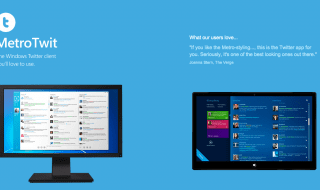Hard disk failure can be complete, sudden, partial, or gradual in nature. However, data recovery is a possibility most times. Thus, you don’t have to immediately worry if your computer has encountered or experienced a hard disk error. In this post, you’ll learn common hard drive problems and how to resolve them.
1. Hard Drive Not Found
You might get an error on the screen saying, “Hard Drive Not Found,” when you turn on your system. If that happens, most of your computer’s usual commands won’t work. Your system will just be at the standstill no matter what you do. This error appears when there’s a damage or loosening to the internal cable connecting it. This problem can also be due to water or physical damage. Sometimes, a logical partition is also lost.
So, what’s the solution for this hard disk problem? There are two things you can do. First, perform a hard reset. Turn your computer’s system off, then, remove its battery or power cord. Peripheral devices of all kinds must also be disconnected from the computer before pressing the power button for 15 seconds. Wait for a while, then, turn it back on after connecting everything back to the system.
Secondly, you can check the hard drive connection by opening up your system. Note, however, that this could be a tedious job since soldering is required if there’s a loose connection. You’d want a professional to do the hard drive repair in this case.
2. Corrupted Files
Accidentally closing programs while they’re running, using malware-infected programs, power surges, and shutting down your computer incorrectly can all result to corrupted files in your hard disk. Aside from causing you to lose data, corrupted files can also prevent access to parts of your computer.
Visit your computer’s Command Prompt Window to try to repair hard disk corrupted files. Do this by clicking the ‘Start’ button and, then, typing ‘cmd.’ Next, enter the code ‘chkdsk g:/f’ in the black window that will pop up, then, press ‘Enter.’
Try to recover your lost or corrupted data using a USB or an external hard drive if using the Command Prompt Window doesn’t work. Also, try using software for hard drive recovery for repairing the hard drive itself. You can download one from the Internet and install it on your Mac or PC. Of course, seeking professional help from a data recovery service is also a good idea.
3. Can’t Boot The System
The operating system and the firmware are also stored in the hard drive. That means that its failure can also affect your system’s booting. When your system can’t boot, you’ll get all kinds of prompts. It happens when the essential files of the system have been lost or when there’s a change in your computer’s BIOS settings. If there’s been a corruption in the partition where the OS or operating system was installed, a problem in booting the system may also be experienced.
What you can do to resolve this issue is to restore default BIOS settings. Keep pressing the BIOS key as you turn your computer on. The BIOS key can be DELETE, F2, F12, or F10. Press F9 once you’re in the BIOS window to restore default settings. Exit the window and restart your computer.
Another solution for this hard disk problem is to perform an advanced startup. Start your system with the assistance of a Windows installer or a bootable media. Go to Windows Settings, then, Recovery, then, Advanced Setup, where you could click on a ‘Restart Now’ button. Connect a bootable media or a Windows CD/DVD to your system. By doing so, you can reinstall Windows on your system or boot the system from another media.
4. Overheating

If your fan isn’t moving at all or too slow, your computer won’t be well-ventilated, which means that it can easily overheat. Of course, your computer’s internal mechanisms, like your hard drive, can be damaged when overheating occurs. Note that one common sign of overheating is an internal clicking sound in a computer.
To solve overheating, repair your fan if it’s malfunctioning. You can use a thermal paste for sealing the gaps that are present around your CPU fan. Ensure that it’s efficiently running and proper areas are getting ventilated well. If your fan can’t be repaired, it’s best to get a new one.
5. Computer Virus Or Malware
As already mentioned, the hard drive of your computer contains system files. If computer malware or virus infects the system, the system files will get corrupted. Keeping the operating system of your computer updated is the best solution to this problem. Another possible solution, of course, is to install and frequently update an antivirus software program.
Final Thoughts
Since the symptoms of a hard disk’s gradual failure are similar to other computer issues, like malware and viruses, they’re hard to detect. The symptoms usually include deterioration of PC speed and file corruption. When bad sectors increase and pile up, these will disable the hard disk eventually, and, as a result, the hard disk gets corrupted.
Keep in mind that when you’re opening the computer up to try the hard drive solutions in this post, be sure not to violate your warranty or cause further damage, especially if you’re doing the repair on your own.