
Today I want to talk about some of the most useful iPhone features that you might not know about.
I know what you’re thinking. “Andy, I know all about the iPhone. I’ve had one for years.”
But I bet there are still a few things you don’t know. So let’s get started with some easy ones you may already know about:
Do Not Disturb: This feature is a lifesaver. It silences all notifications and calls, so you can focus on what you’re doing. You can set it to turn on automatically during certain times, such as when you’re at work or in a meeting.
Low Power Mode: This mode helps to extend your battery life by reducing the performance of your iPhone. It’s a great way to save battery life if you’re running low.
Screen Time: This feature lets you see how much time you’re spending on your iPhone and how you’re using it. You can set limits on how much time you spend on certain apps, and you can also see how much time you’re spending on your phone overall.
Back Tap: This feature lets you assign shortcuts to your iPhone by tapping the back of your phone twice or three times. For example, you could set it to turn on the flashlight or open the camera.
MagSafe: This feature allows you to magnetically attach accessories to your iPhone, such as cases, wallets, and chargers.
Someone who doesn’t even have an iPhone or never even HEARD of Apple could figure that out right?
Well, You would be hard-pressed to meet someone who hasn’t heard of the massive technology company known as Apple. The tech giant has pioneered the use of mobile technology through the innovative and ever-changing iPhone. Statistics indicate that there are over 100 million iPhone users in the United States alone, making it the most popular mobile device in America.
The current iPhone version is iOS 13, which Apple first released in September 2019. Every update since then has been minor, centering on bug fixes and tweaks. With the iOS 13 update came some very useful features, some of which were new and some of them improved upon from earlier versions.
In today’s blog, we’re counting down the top 5 most useful iPhone features that are so obscure, you probably didn’t know they existed. These features are not common and will not appear in many iPhone how-tos, but can come in handy if you’re aware of them.
1. Screen Recording
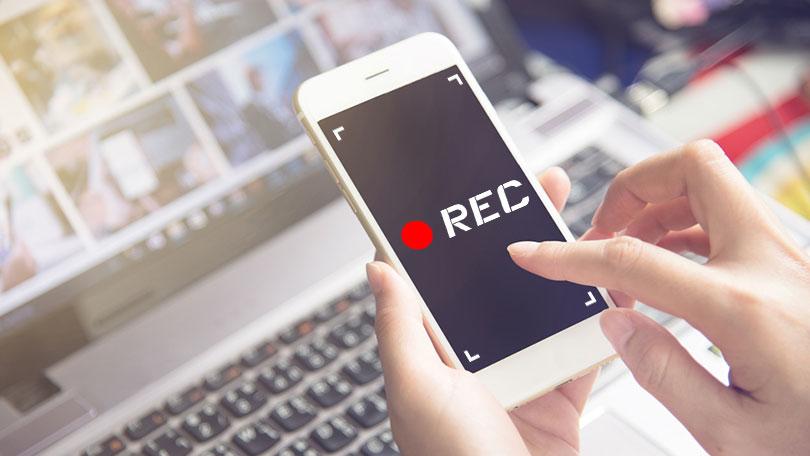
Screen recording on an iPhone refers to the process of recording what goes on in your phone’s screen while you are using it. Once you’ve finished recording, the video is stored as a video on your phone. Most built-in screen recorders can:
- Record a video of what’s happening on screen
- Record audio
- Save the video, either to your device or the cloud
This built-in functionality is especially useful if you want to create a tutorial for something on your phone or send a private video via SMS. You can use it to demonstrate how your product works, capture a bug to share with your Dev or IT team, teach a colleague how to do something, build personal connections with prospects, and share feedback with someone—you can even use it to save yourself from writing a long email. It can come in handy in various situations and is a feature that once known, many iPhone users cannot do without.
Learn how to screen record on an iPhone to get started.
2. Use Keyboard as Trackpad
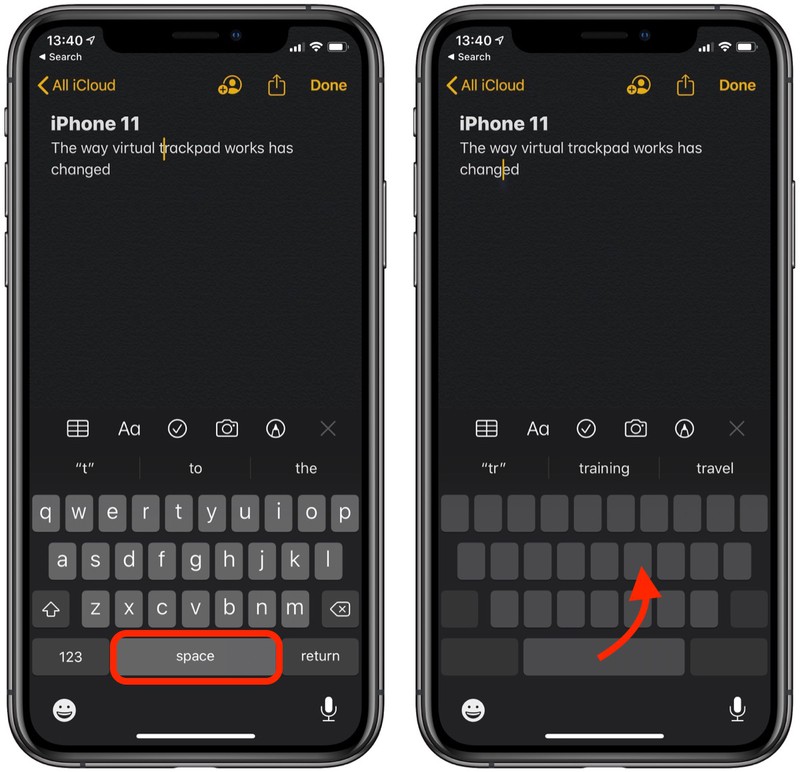
Did you know that your keyboard can double as a trackpad? This feature was released initially only with the 3D Touch feature on iOS 12, but eventually was updated for simpler use via easy activation on any phone with the latest operating system.
To activate keyboard trackpad mode, simply long-press on the space bar with one finger. After a short delay, the keys will fade away to indicate that you have entered trackpad mode. In trackpad mode, your finger directly controls the placement of the text cursor. This makes it easier to precisely delete or insert characters into the current text field.
Rather than typing text, you are now directly moving the cursor position. When the trackpad is where you want it, simply release your finger and the cursor will stay there. This feature is especially useful when typing long-form texts, notes, or emails from your phone. You can create shortcuts and reduce the time it takes to type something out, making it highly convenient.
3. Measure and Level
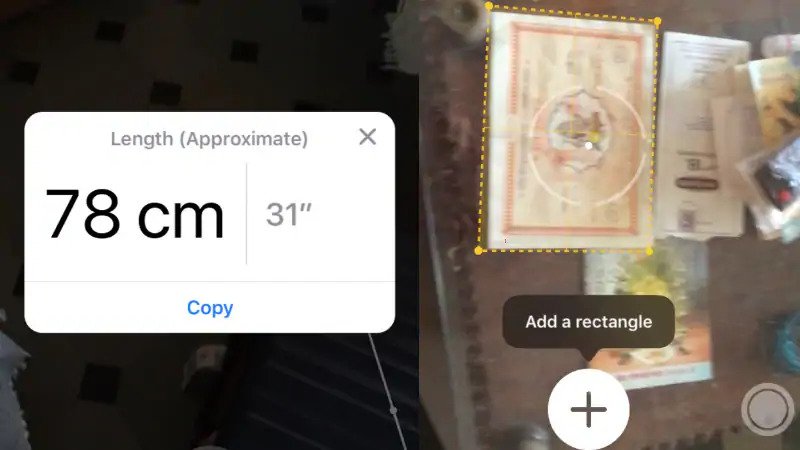
Make sure your pictures are hanging up in alignment and keep your DIY projects looking sharp with accurate measurements and leveling. Your iPhone can also double as a handy measuring device, so you don’t have to carry tools around for quick fixes and measurements.
To find it, open Measure and tap Level on the right. You can use the level with your phone laid flat or perched on its side in either portrait or landscape mode. As you move your phone, the red area will show you how leveled you are as the bubble moves in between them.
4. Backspace in Calculator

This is probably the most obscure feature of the iPhone — and easily the most useful. If you’re like most people and don’t carry around a calculator in your purse or pocket, chances are you are using your iPhone for quick mathematical calculations.
Here’s a perk of using your iPhone over an actual calculator: the ability to backspace! Were you ever in the middle of an equation and accidentally type the wrong number? Now you have to start it all over again!
With an iPhone, just swipe to the left or right at the top of the screen where the digits are displayed. The motion acts as a backspace command, and will remove the number you entered last.
5. Camera Flash Notifications

Those of you who prefer a visual phone alert to an audible one will like this: You can get your iPhone’s flash to blink several times whenever you receive a notification!
How cool is that?
To get the feature working, go into Settings, and tap Accessibility. Then, enter Audio/Visual and switch the LED Flash for Alerts toggle switch to “on.” If you’d prefer to not be disturbed at all when the phone is in silent mode, you can tell the flash not to light up then.
In Closing
Those are just a few of the most useful iPhone features that you may or may not know about. If you’re looking for more ways to get the most out of your iPhone, be sure to explore the settings and features that are available.
And remember, the iPhone is just a tool. It’s up to you to use it to create something amazing. So go out there and make something great.



