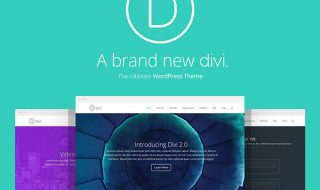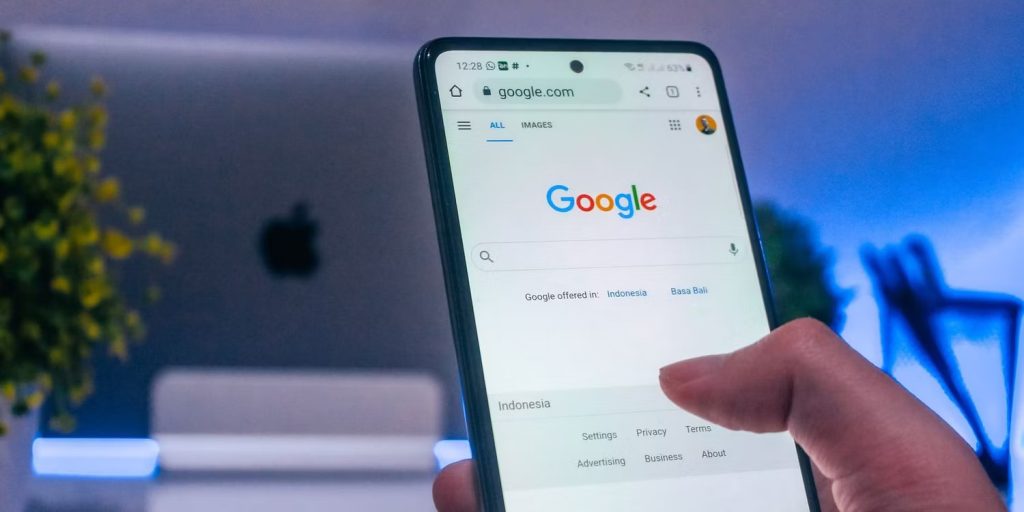
Google Chrome is a great web browser, but like with anything else in life, there are risks associated with using it. This blog post will discuss tips to help you stay safe while browsing the internet in Google Chrome. We will cover topics such as how to scan google chrome for viruses, avoid malware and phishing scams, and protect your privacy. Follow these tips, and you’ll be able to safely browse the internet in Google Chrome without worrying about becoming a victim of cybercrime.
How can I scan google chrome for viruses?
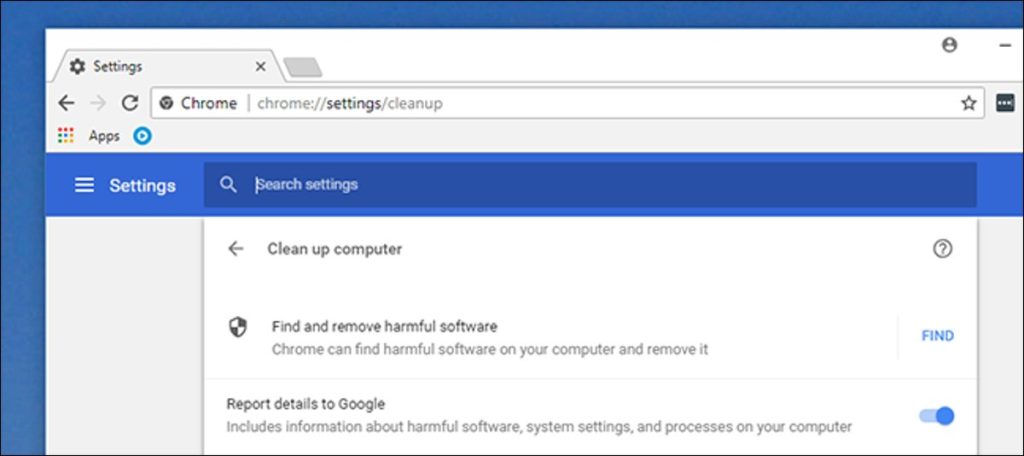
The first step to scanning google chrome for viruses is installing an antivirus extension. There are many different ones available, research and find one that suits your needs. Once you have installed the extension, it will automatically scan your computer for potential threats whenever you open Google Chrome. If it finds anything, it will alert you and give you the option to remove the threat.
The good thing about the extensions is that they are always up to date with the latest security threats, so you can be sure that your computer is protected against the latest dangers.
Types of malware and how to avoid them
Malware is a type of software that is designed to damage your computer or steal your personal information. There are many different types of malware, which can be difficult to avoid. The best way to protect yourself is to install an antivirus extension and keep it up-to-date. You should also be careful about what you download and click on while browsing the internet. If something looks suspicious, don’t click on it!
Phishing scams are another type of cybercrime you need to be aware of. Phishers will trick you into giving them your personal information by sending you fake emails or pop-ups that look like they’re from a legitimate website. They may even create a fake website that looks exactly like a real one. Never click on links or pop-ups you don’t trust to protect yourself from phishing scams. If you’re unsure about a website, do a quick Google search to see if it’s legitimate before entering your information.
Privacy settings in Google Chrome
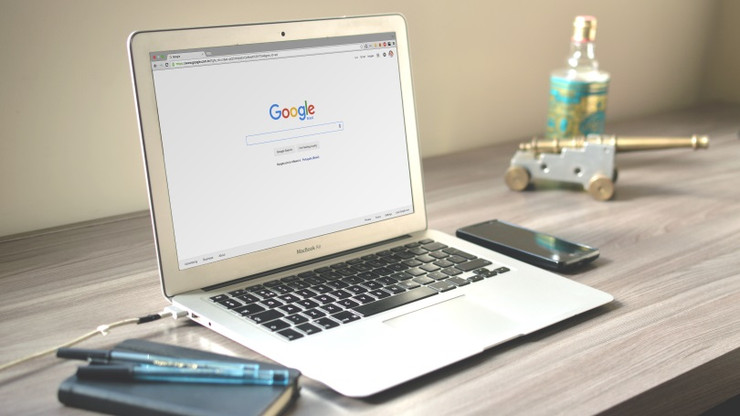
By default, Google Chrome is set to “Medium” privacy settings. This means that some of your data will be shared with websites you visit and third-party services. If you’re concerned about privacy, you can change these settings to “High.” Doing this will prevent websites from tracking your browsing activity and sharing your data with third parties. You can find the privacy settings by going to the “Settings” menu in Google Chrome and clicking on “Advanced.” From there, you can adjust the privacy settings to your liking.
How can I protect my privacy online?
Knowing how your personal information can be used against you online is important. Be careful about the information you share on social media. Never give out your personal information (such as your Social Security number or credit card number) to someone you don’t know or trust. You can also take steps to protect your privacy by using a VPN, which encrypts your internet traffic and makes it more difficult for third parties to track you online.
How can I keep my computer safe from viruses?
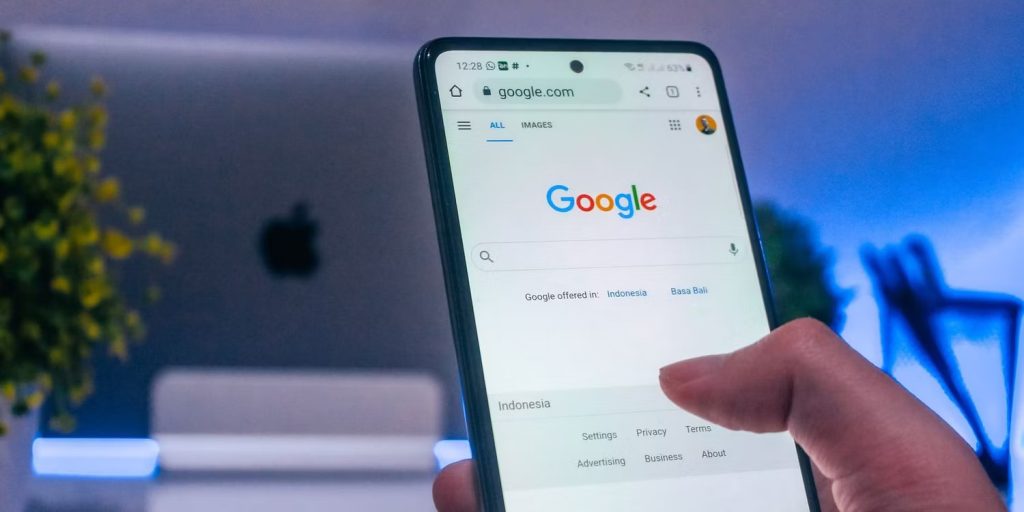
You should install an antivirus program and run regular scans to keep your computer safe from viruses. You should also be careful about the websites you visit and what you download. Only download files from trusted sources, and be sure to scan them for viruses before opening them. You can also use a firewall to help protect your computer from malware and hackers.
What are some other tips to stay safe while using Google Chrome?
In addition to installing an antivirus extension, there are other steps you can take to stay safe while using Google Chrome. Be careful when downloading files from the internet, as they may contain malware or viruses. Always check the website before providing personal information, as scammers can create fake websites that look real to steal your information. You can also browse in incognito mode, preventing Chrome from saving your browsing history or cookies. This is useful if you’re worried about someone being able to track your online activity.
Following these tips will help you navigate safely in Google Chrome. Remember to install an antivirus extension, be careful about what you click on, and adjust your privacy settings if you’re concerned about your data being shared. By taking these precautions, you’ll be able to browse the internet without worrying.