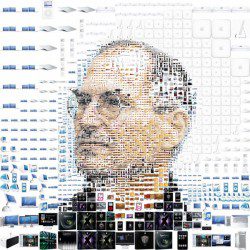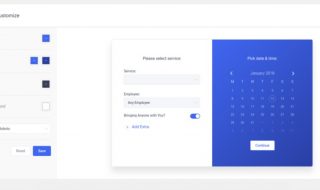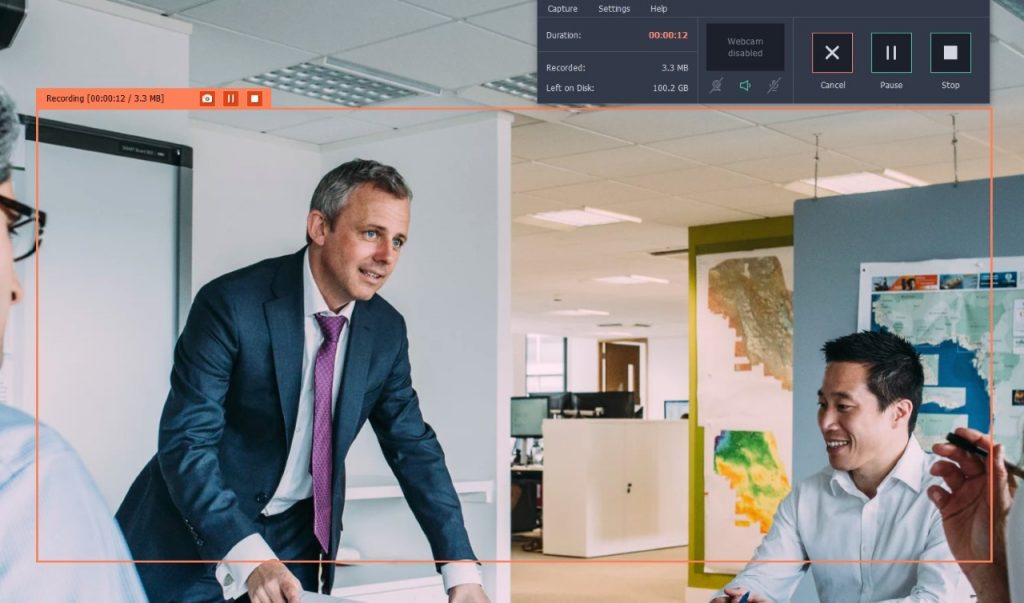
Do you want to make sure that the screencasts that you record for your business have excellent quality? It really all boils down to how you set it up, and whether or not you cover all your bases.
To record high quality screencasts that look and feel professionally-produced, there are 4 simple rules in particular that you should always follow:
Maximize the size of the frame that is recorded
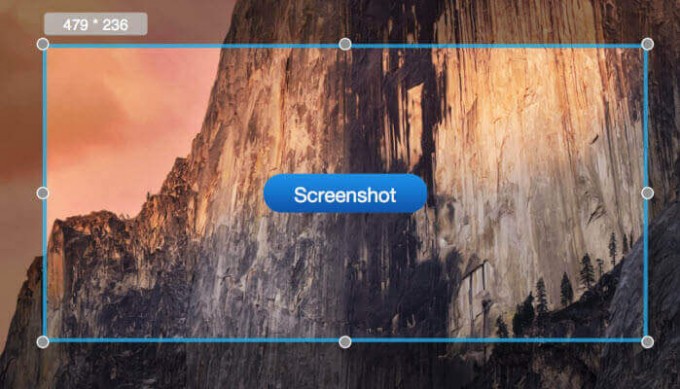
Screen Grabber Pro & PDF Writer Giveaway from Acethinker
Recording a larger frame will improve the resolution of the video that you capture, which in turn will make its definition better. That is why you should try to make it a point to maximize the size of the frame – and even record in full screen if possible.
In some cases you may be able to increase the size of the content that you want to record in your screencast. For example you could maximize windows, or run apps in full screen mode.
Use the right aspect ratio
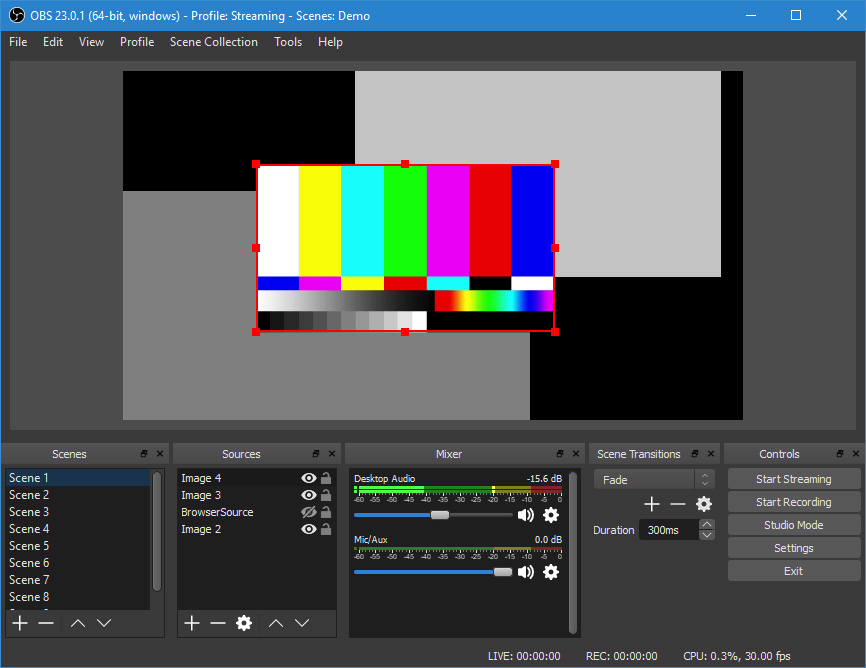
13 Best Free Screen Recorder Software for Recording and Streaming in 2019
The aspect ratio of the screencast should be based on how the business video will be displayed or viewed. The most common aspect ratio is HD widescreen (16:9) – though other aspect ratios such as square (1:1) and vertical (9:16) are sometimes used as well.
It is best to determine and record a screencast in the right aspect ratio from the get go. If you have to resize the aspect ratio later, it could affect the video quality and make it look stretched.
Improve audio quality
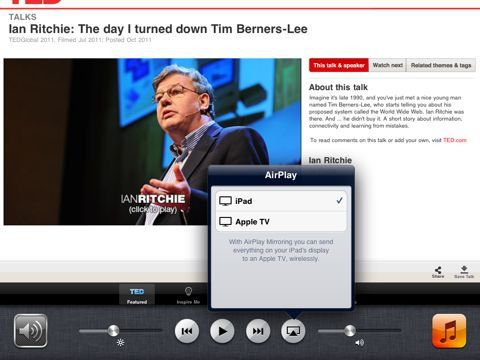
Avoiding Trouble During a Video Conference
Audio quality in screencasts can vary, but is mostly only a concern if external audio is recorded – such as when a voiceover is captured via a microphone.
Some of the ways to improve the audio quality are by using a good microphone, minimizing background noise, setting up a microphone stand, and so on. It may help to follow the CopyBlogger tips for professional audio.
Close unnecessary apps and programs
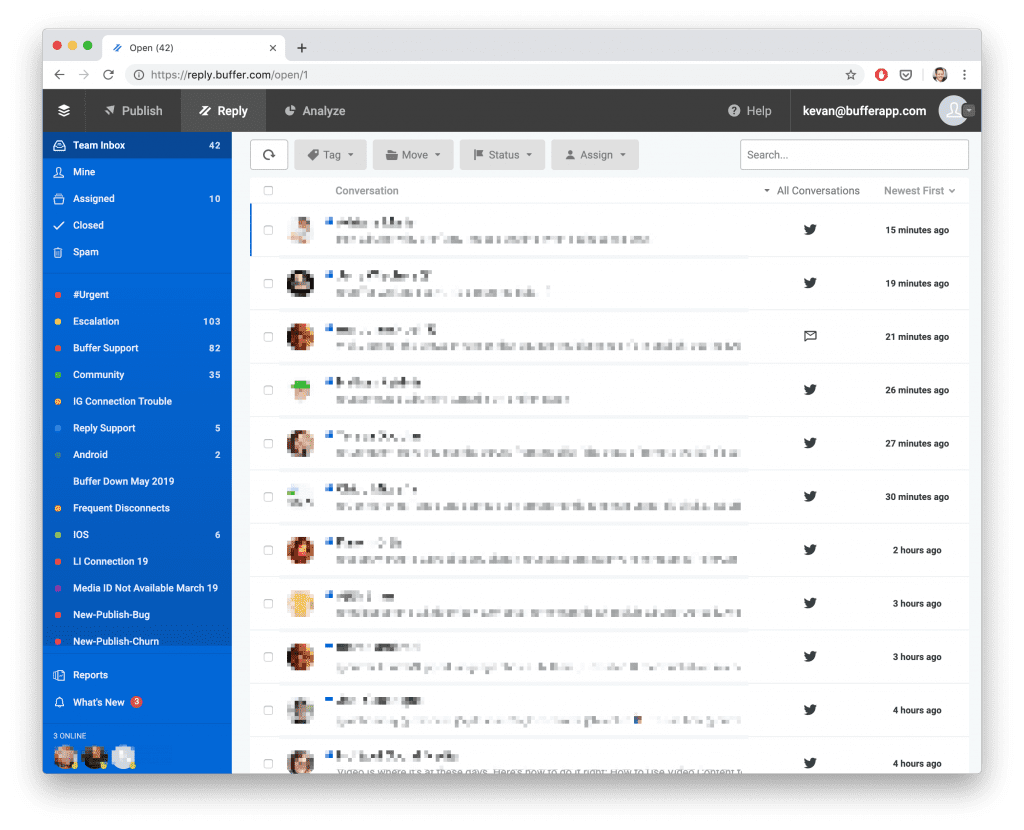
Tiny Tips for Delivering Out-of-This-World Customer Support on Social Media
Before you record a screencast you should make it a point to close any unnecessary apps and programs – including background processes. It is a step that will help to improve your system performance and reduce the risk of issues such as stuttering or delays.
In some cases you may want to disable certain programs that could result in notifications popping-up while you’re recording as well.
To see the difference that these rules can make, you should try them out with Movavi Screen Recorder Studio. Not only will it let you easily set up your screencast recording based on the rules listed above, but its built-in editor will let you improve and enhance the video that you record after you’re done – or even add visual effects, mix in audio, and more.
Assuming you follow all the rules listed above, it should be relatively easy to record screencasts that have excellent quality and are perfect for businesses. It will enable your business to produce professional-looking content of various types, including how-to guides, demonstrations, expert interviews, and more in the form of screencasts.