
Did you know that you can actually record anything that appears on your computer screen and save it as a video file? If you’ve seen a how-to guide or tutorial that uses footage from a computer screen then odds are that it was created this way. It is worth noting however that being able to record your screen actually has numerous other uses, such as to save Skype calls, online streaming videos, live webinars, and so on.
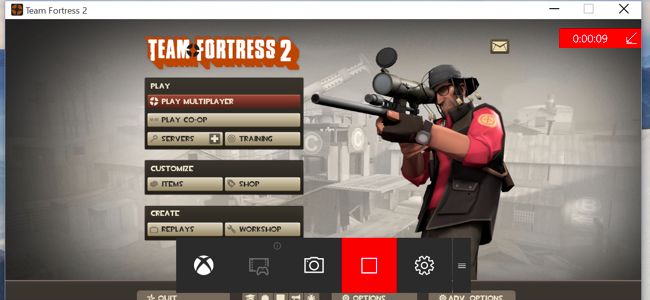
How to Record PC Gameplay With Windows 10’s Game DVR and Game Bar
Of course you’ll need the right software to record screen if you intend to do so – and nowadays there are several popular options out there. Out of these however, Movavi Screen Capture has made a particularly impressive name for itself – and is widely regarded as being one of the most user-friendly screen recorders available.
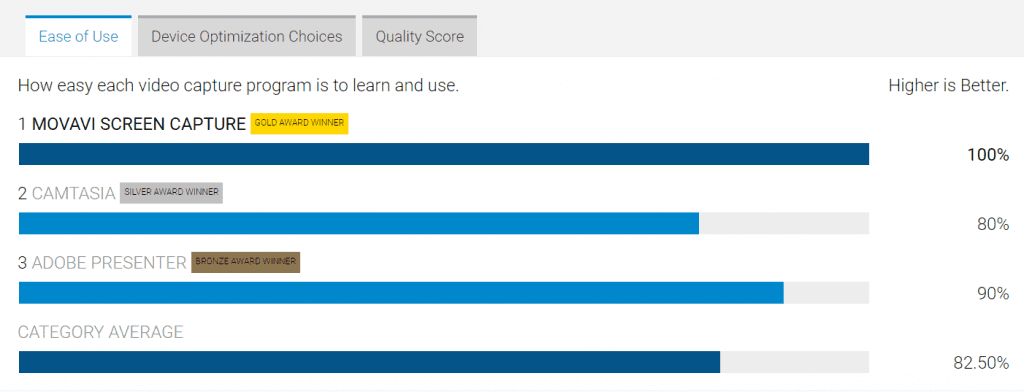
Movavi Screen Capture Studio Review
Straightforward User Experience

Movavi’s Ultimate Screen Capture Software
As you can imagine, setting up a recording can be quite complicated – with numerous settings that are often a bit too technical for average users. Because of that Movavi Screen Capture has focused on simplifying things and providing a much more straightforward user experience.
The user interface in Movavi Screen Capture plays a big part in that, and is designed to be clean with a modern aesthetic. It will place all the important options and features within reach so that they are easily accessible with a click or two at most. In short you should have little or no trouble navigating the user interface and finding what you need.
In addition to its intuitive user interface, Movavi Screen Capture also has taken pains to make it easy to set up the recording parameters. Its design makes full use of familiar actions so that users won’t feel at a loss over what needs to be done. In most cases you need simply select the right icon, adjust a slider, or choose the option you want from a list.
Easily Record Any Footage
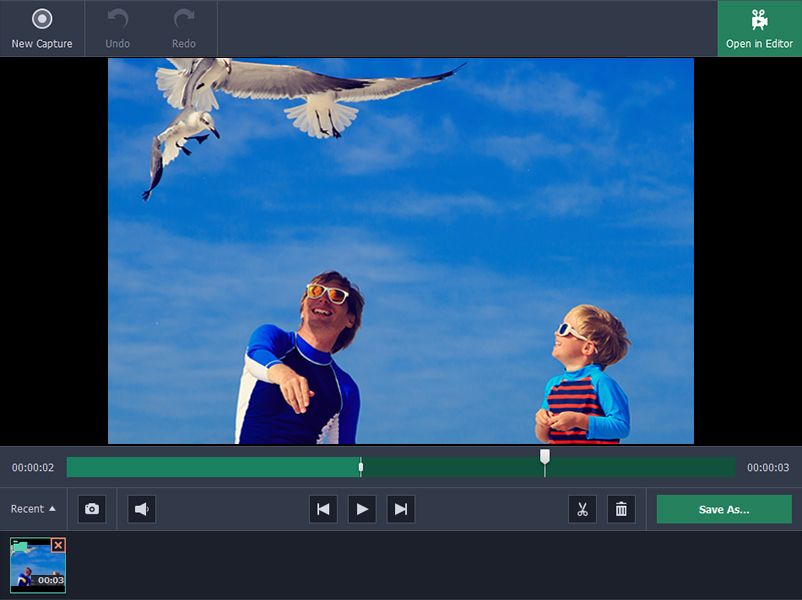
While making itself intuitive is definitely a priority for Movavi Screen Capture, it is still a screen recorder first and foremost. As such it ensures that you will have all the features you need to fully customize the footage that you want to record, and you can set it up to:
- Define the area that you want to capture by drawing a frame on screen, selecting a window, or using one of the presets that are available.
- Select the audio source by clicking icons to record the system audio or audio from a third party device such as a microphone.
- Set the frame rate to up to 60 frames per second for smooth and high quality video playback, or less to reduce the file size of the video.
- Record keyboard and mouse actions by displaying keystrokes onscreen, highlighting the mouse cursor, setting up a custom ‘click’ sound, and much more.
On top of these features, Movavi Screen Capture will also let you automate the recording by scheduling a start and stop time, or using the timer to stop it after a certain duration. It even has the capability to snap screenshots, and comes with hundreds of built-in presets to help you optimize your video for various devices or platforms when you want to save it.
All in all it should be easy to see why Movavi Screen Capture is such a unique screen recorder. It combines the best of both worlds by handing you all the features that you need and yet remaining user-friendly and intuitive.



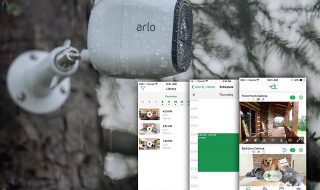

Wow! I am enjoyed your article.Your given photography tips really helpful. Thanks a lot for sharing
Thanks for share the movavi screem captur, i think you wrote a great review post here. I will try it for my works.